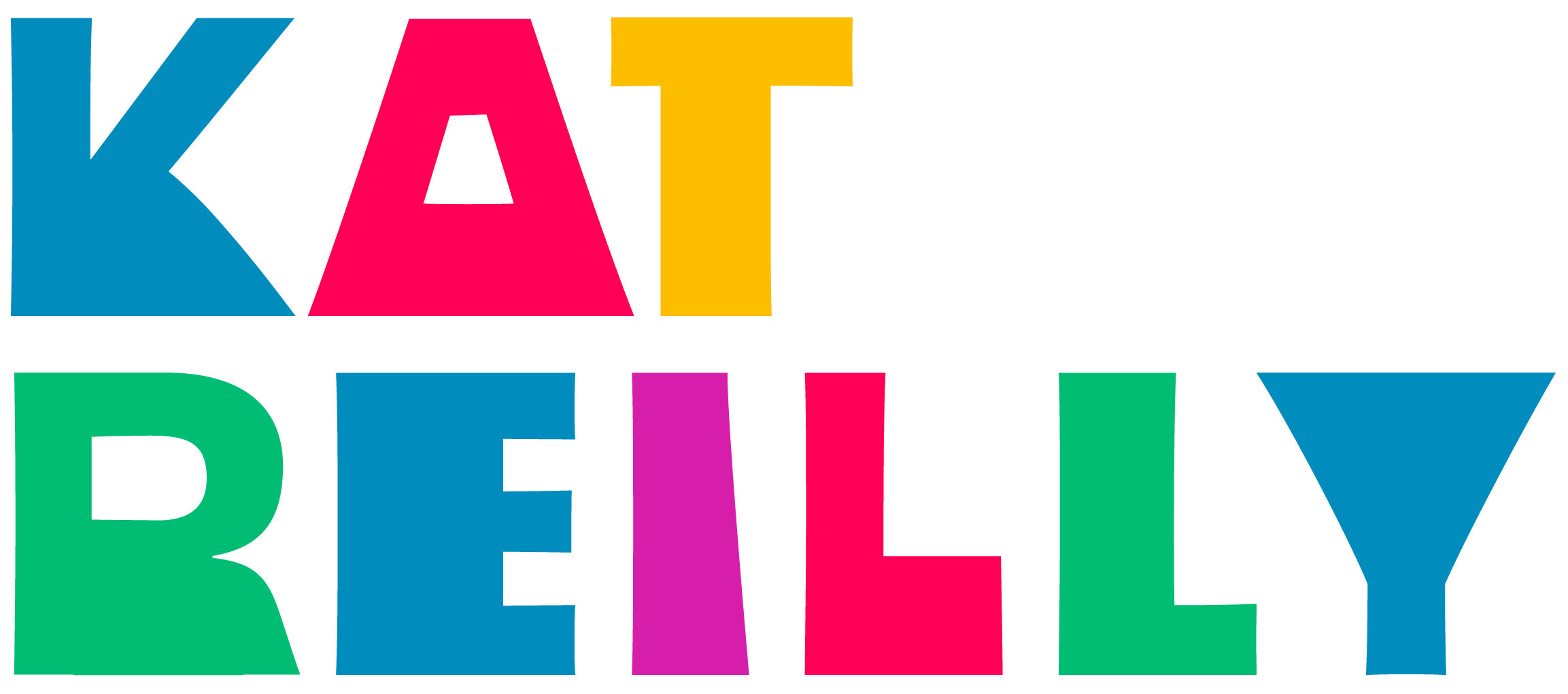Lessons in Kids Navigation: PBSKids Video App
Through my work at Disney, I often design with kids in mind. Yes, it is as fun as you would imagine. It is also no easy feat.
Lately, I’ve aimed to deepen my knowledge and strengthen my eye for noteworthy kids experiences, whether digital or otherwise. Since I mainly design for mobile apps, I began with one of best ones I could think of: PBS Kids Video.
By recreating the visual and UX design of the app, I hoped to gain deeper insights into the intentions behind its successful architecture and navigation. I also created a prototype of its key transitions and interactions to get a sense of how motion and feedback contributes to its high usability for a range of young users.
I recreated the key transitions used by PBS Kids Video to analyze and learn from its design. Made with Framer (https://framer.com/).
Lessons Learned
1. Use Visual Cues to Encourage Interaction
As the experience transitions from its initial splash screen to the video player, you may catch the vertical characters slider on the right sliding up automatically. A possible intention is to emphasize a breadth of content as well as cue younger Guests to interact with the slider.
2. Scale Across Age Groups
This app is a great example of an experience that caters to different age groups. The first view, for example, is straightforward and incredibly simple: you watch, pause, go to the next or previous video in your playlist. You may also switch “channels” that are represented by familiar characters on the right hand-side. This is perfect for the 3-5 age group, and allows them to navigate independently without getting too overwhelmed. It also is a largely tappable interface, which caters to younger kids' lack of dexterity.
Advanced gestures are reserved for sections of the app aimed at an older crowd. By dragging the character drawer to the right, an older Guest can select a specific video from the chosen playlist. This interaction can be intuitive for the more selective 4-6 age group. It's also a quick way for parents to curate their kids content experience.
The "Grownups" section can be accessed similarly, by swiping up on its tab at the bottom left of the screen. Though this area of the screen is very accessible to any age group, only much older Guests are ergonomically able to complete the "swipe up" gesture that close to the screen's edge. (I also appreciate its placement to the far left, where it will not interfere with accessing the iOS control panel.)
3. Visually Distinguish Sections of Navigation
Through my work with Disney Junior and DisneyLife, I've seen many kids struggle with way finding. To address this common challenge, PBS Kids Video utilizes color to clearly communicate transitions in navigation. Warmer, brighter colors, for example, are used in the kids' experience, whereas cooler, muted hues distinguish the grownups experience.
Using "drawers" as a paradigm also makes each view distinct. When dragged in, the view's contents layer over the previous view, like pieces of colored paper. This makes it clear that the views are separate from one another, and helps the user comprehend where they are at all times.